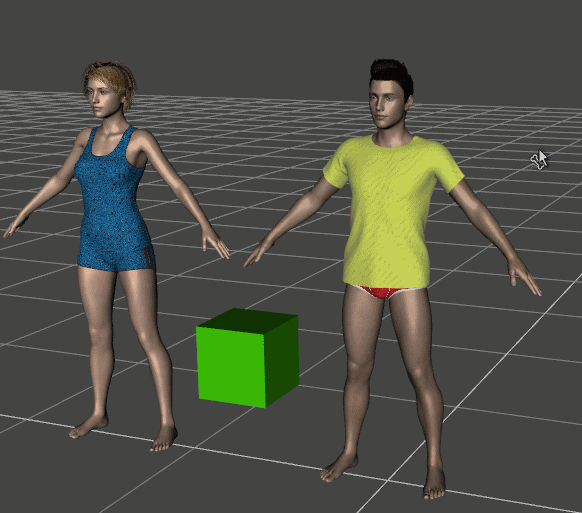|
Rotate |
||||
Rotate along the Z axis of the viewport (R)1. Select the object in the scene by clicking it. Figures and nodes can be rotated. 2. Press R key. 3. Move the mouse pointer around the object.
Rotate along the XYZ axis of the scene (RX RY RZ)1. Select the object in the scene by clicking it. 2. Press R key. 3. Press X or Y or Z key to select the axis. 4. Move the mouse pointer around the object. Rotate along the XYZ axis of the object (RRX RRY RRZ)1. Select the object in the scene by clicking it. 2. Press R key twice. 3. Press X or Y or Z key to select the axis. 4. Move the mouse pointer around the object.
Change the rotation speed or accuracyWhile rotating the object, hold down Shift key and the object rotates slowly. While rotating the object, hold down Ctrlt key and the object rotates more slowly. Specify the rotation angle by numeric valuesWhen rotating around X or Y or Z axis, the relative rotation angle from the current angle can be specified by numeric values. 1. Select the object in the scene by clicking it. 2. Press R key. 3. Press X or Y or Z key to select the axis. 4. Then input the value to rotate. Backspace and Delete key can be used to edit the value. 5. Arrow keys can be used to rotate repeatedly or reversely. To cancel the rotation, press Esc key or right click the mouse. |