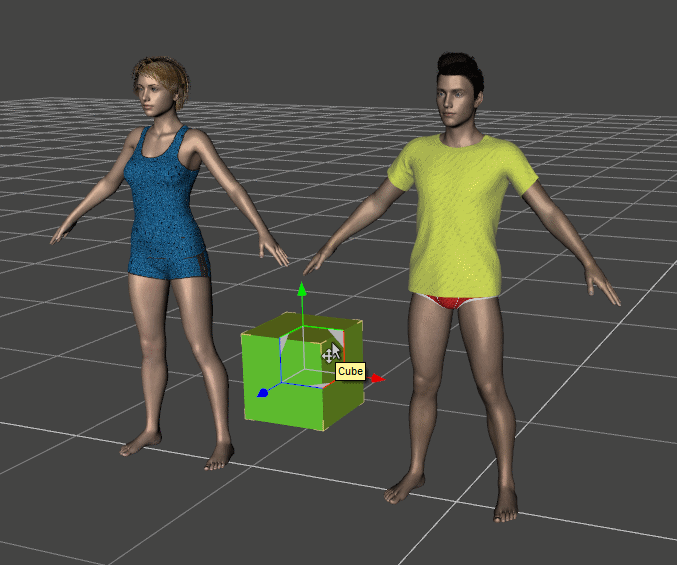|
Translation |
||||
Translate along the XY plane of the viewport (G)1. Select the object in the scene by clicking it. Multiple figures and nodes can be selected. The direction of the node's movement is determined by the the world coordinate. As nodes are articulated, the direction and the distance of movements are limited. 2. Press G key. 3. Move the mouse pointer in the scene.
Translate along the XYZ axis of the scene (GX GY GZ GXY GYZ GXZ)1. Select the object in the scene by clicking it. 2. Press G key. 3. Press X or Y or Z key to chose the axis constraint. 4. Move the mouse pointer along the axis in the scene. 5. If XY or XZ or YZ is used to specify the axis, the object can be translated in along the plane each axis defines. Translate along the XYZ axis of the object (GGX GGY GGZ)1. Select the object in the scene by clicking it. 2. Press G key twice. 3. Press X or Y or Z key to chose the axis constraint. 4. Move the mouse pointer along the axis in the scene.
Change the translation speed or accuracyWhile translating the object, hold down Shift key and the object translates slowly(1/10). While translating the object, hold down Ctrl key and the object translates more slowly(1/50). Specify the translation distance or position by numeric valuesWhen translating along X or Y or Z axis, the relative translation from the current position can be specified by numeric values. 1. Select the object in the scene by clicking it. 2. Press G key. 3. Press X or Y or Z key to chose the axis constraint. 4. Then input the value to translate from the current position. Backspace and Delete key can be used to edit the value. 5. Arrow keys can be used to repeat the translation with the same value. repeatedly or orthogonally. 6.The absolute position can also be set using 'A' key. For example "GAX50" key input positions the object (50,,y,z). To cancel the translation, press Esc key or right click the mouse except for nodes. To recover the position of nodes, press Ctrl+Z to undo.
|